F12 : Configurations
In Tally.ERP 9, the F12: Configurations are provided for Accounting, Inventory & printing options and are user-definable as per your requirements.
The F12: Configurations are applicable to all the companies residing in that Tally.ERP 9 Data Directory. The F12: Configuration options vary depending upon the menu display. i.e., if you press F12: configure from Voucher entry screen, the respective F12: Configurations screen is displayed.
Go to Gateway of Tally > press F12: Config
The Configuration screen is displayed as shown.
There are numerous settings available under various menus in the F12: Configurations screen, which may be configured for any additional information required to be entered during master creations, voucher entry and printing.
GeneralYou can configure Country Details, Style of Names, Dates and Numbers in the General configuration
screen.
Numeric SymbolsYou can configure Number Styles and Symbols used to represent Positive Numbers, Negative Numbers, Debit Amounts and Credit Amounts by using Numeric Symbols. This is displayed on the Number Styles configuration screen.
Accts / Inventory Info.The fields pertaining to both Accounting and Inventory Info. can be configured from this menu.
Master Configuration
Additional information can be configured by setting the options to Yes which will accordingly appear in the masters.
In Tally.ERP 9, the F12: Configurations are provided for Accounting, Inventory & printing options and are user-definable as per your requirements.
The F12: Configurations are applicable to all the companies residing in that Tally.ERP 9 Data Directory. The F12: Configuration options vary depending upon the menu display. i.e., if you press F12: configure from Voucher entry screen, the respective F12: Configurations screen is displayed.
Go to Gateway of Tally > press F12: Config
The Configuration screen is displayed as shown.
There are numerous settings available under various menus in the F12: Configurations screen, which may be configured for any additional information required to be entered during master creations, voucher entry and printing.
GeneralYou can configure Country Details, Style of Names, Dates and Numbers in the General configuration
screen.
Numeric SymbolsYou can configure Number Styles and Symbols used to represent Positive Numbers, Negative Numbers, Debit Amounts and Credit Amounts by using Numeric Symbols. This is displayed on the Number Styles configuration screen.
Accts / Inventory Info.The fields pertaining to both Accounting and Inventory Info. can be configured from this menu.
Master Configuration
Additional information can be configured by setting the options to Yes which will accordingly appear in the masters.
- Allow ALIASES along with names: This configuration helps in identifying an account by another name.
- Allow Language ALIASES along with names: This configuration helps the user to give an alias in any local language.
- Allow ADVANCED entries in Masters: This configuration displays the additional fields in the Accounting Masters such as:
- Group behaves like a Sub-Ledger?
- Nett Debit/Credit Balances for Reporting?
Set to Yes, this configuration displays the amount as a net figure instead of separate debit and credit balances as shown in the reports.
Both the Accounting and Inventory Vouchers can be configured from this menu for additional information.
Accounting Vouchers
This screen provides details regarding TDL Configuration viz., Local TDLs, Account TDLs & Remote TDLs enabled for the product.
Advanced Configuration
This configuration helps the user to specify Client/Server Configuration, Connection configuration and Proxy configuration for ODBC connectivity and Synchronisation of Data.
Licensing
This configuration helps the user to update, surrender, reset license and also configure existing License.
Setting up Account Heads
Tally.ERP 9 allows you to create Account heads and groups as per your requirements. The flexibility and ease of creating user-defined Account Heads and groups (Chart of Accounts) as per nature of business or business practice makes Tally.ERP 9 suitable for businesses across industries, verticals and geographies, without changing the way they do their business.
Chart of Accounts
Tally.ERP 9 follows the Double Entry system of Accounting. It records accounting information by debiting and crediting different Ledger Accounts using different voucher types depending upon the nature of transaction. It automatically collates the debit and credit amounts and arrives at the closing balance of each ledger / group / report.
Pre-defined Groups of AccountsThere are 28 predefined groups in Tally.ERP 9, which are widely used in the Chart of Accounts of many trading organizations. Out of these, 15 groups are Primary Groups and the remaining 13 are Sub-Groups.
Among the 15 predefined groups, 9 Groups are Balance Sheet items and the remaining 6 groups are Profit & Loss A/c items. However, you may also alter the nomenclature of these predefined 28 Groups
The List of Accounts screen is displayed as shown
1. Capital AccountReserves & Surplus [Retained Earnings]
2. Current AssetsBank Accounts
Cash-in-hand
Deposits (Asset)
Loans & Advances (Asset)
Stock-in-hand
Sundry Debtors
3. Current LiabilitiesDuties & Taxes
Provisions
Sundry Creditors
4. Fixed Assets
5. Investments
6. Loans (Liability)Bank OD A/c [Bank OCC A/c]
Secured Loans
Unsecured Loans
7. Suspense A/c
8. Misc. Expenses (Asset)
9. Branch/Divisions
Out of the 15 pre-defined primary groups, the following are the six pre-defined groups that
appear in the Profit & Loss Account.
1. Sales Accounts
2. Purchase Accounts
3. Direct Incomes [Income (Direct)]
4. Indirect Incomes [Income (Indirect)]
5. Direct Expenses [Expenses (Direct)]
6. Indirect Expenses [Expenses (Indirect)]
- Use ADDRESSES for Ledger Accounts: This Field can be used for giving the address and Income Tax Number of the ledger accounts.
- Use CONTACT DETAILS for Ledger Accounts: This Configuration gives the user an opportunity to fill details like Contact person, Telephone, Fax, E-Mail etc.
- Add NOTES for Ledger accounts: This field helps the user to add the additional notes for ledger accounts.
- Allow ADVANCED entries in Masters: This Configuration will display additional field in Inventory masters.
- Use PART NUMBERS for Stock Items: You can enter the Part Number of the item being created for easy identification. (In certain industries, such as automobiles, their part numbers identifies various parts). You can alternatively use this field for the Bin Card Number, Code Number etc.
- Use Description for Stock Items: You can enter the description of the Stock Item that would appear in your invoices.
- Use REMARKS for Stock Items: This helps to identify the product and its applications. You can give some particulars of the Stock Item created. This will help you later when you post a query for the stock of this item, while you decide whether the item is suitable for a particular requirement or not.
- Use ALTERNATE UNITS for Stock Items: This is another unit, apart from the main unit, which you can use instead of the Stock Item. This is particularly useful when you need to handle different units at different times. For example, you buy Data Cables in pieces but sell them in packets of 5 pieces each. For alternate units, you are asked to give a conversion factor (e.g. 5) so that a link is maintained between the two. What you give here is simply a conversion factor that comes up as default during a voucher entry. You may specify a different factor during voucher entry.
- Allow Std. Rates for Stock Items: Standard rates enable the valuation of an inventory at standard purchase or standard sales prices. Moreover, these prices come up by default during voucher entry (you may choose to override them if required). The standards are effective from the specified dates and they continue to be used at these rates until the next date, where the standard rate changes.
- Specify Default Ledger Allocation for Invoicing: This configuration allows the user to allocate the ledgers to be used for Purchase and Sales Invoice.
- Allow component list details (Bill of Materials): The Bill of Materials contains a list of items that are required to make up another item. In other words, it is a list of constituent items.
- Use ADDRESSES for Godowns: This configuration enables the user to give the address for locations.
Both the Accounting and Inventory Vouchers can be configured from this menu for additional information.
Accounting Vouchers
- Skip Date field in Create Mode (faster entry!): Set to Yes, the Tally.ERP 9 cursor goes directly to the Dr or Cr field depending on the voucher type. However, if set to No, the Tally.ERP 9 cursor goes to the Date field. It is advantageous to set this option to Yes for a faster entry if there are many entries to be made on the same date.
- Use Single Entry mode for Pymt/ Rcpt/Contra: This configuration helps in selecting multiple debits or credits depending on the type of entry.
- Use Payment/Receipt as Contra: To indicate the transfer of funds from bank to cash, bank to bank and cash to bank, Tally.ERP 9 provides a voucher type called ‘Contra’. This configuration is activated while using payment and receipt vouchers for a ‘Contra’ transaction.
- Use Cr/Dr instead of To/By during Entry: This configuration gives the flexibility to use Cr/ Dr or To/By in Vouchers as per the requirement or the understanding of the user.
- Warn on Negative Cash Balance: This option in Tally.ERP 9 displays a warning if the cash balance is NIL.
- Pre-Allocate Bills for Payment/Receipt: This Configuration enables the user to select the
bills first before the total amount can be updated in the amount field. This option is extremely useful while Cheque Printing. - Allow Cash Accounts In Journals: Journals are adjustment entries. However, in many cases companies require journals to account for day-to-day transactions involving cash or bank accounts.
- Allow Expenses/Fixed Assets in Purchase Vouchers: This configuration helps the user to enter the details of purchase of fixed assets in the Purchase Voucher.
- Allow Income Accounts in Sales Vouchers: This configuration helps the user to allocate the income accounts in the sales voucher.
- Show Inventory Details: This configuration when set to Yes shows the name of the stock item, quantity, rate and value details.
- Show Table of Bills Details for Selection: This configuration displays a table which lists out the references of the pending bills
- Show Bill-wise Details: This configuration enables the user to view the bill-wise details in the voucher.
- Expand into multiple lines: This configuration displays the due date of repayment based on the credit days given.
- Show Ledger Current Balances: This configuration displays the current balance of the ledger selected while an entry is made. This is a convenient feature to use since it helps to get the information without referring to the report.
- Show Balances as on Voucher Date: Set to Yes, a voucher that is viewed in the alteration mode displays the ledger balances on the voucher screen based on the voucher date.
- Use Ref. Number in Stock Journal: This configuration provides an additional field called Ref. in the Stock journal, where the user can enter the reference number.
- Warn on Negative Stock Balance: This configuration warns the user in cases where the item selected reaches a negative balance in the Invoice mode.
- Honor Expiry Dates usage for Batches: This configuration hides the batch details that are redundant and have expired.
- Show Balances as on Voucher Date: This configuration enables the user to view the inventory balances according to the voucher date
- Show Godownwise Details : This configuration enables the user to view Godown details.
- Show Batchwise Details : This configuration enables the user to view Batch details.
- The Invoice entry and Order entry screens can be configured for additional information such as export details, shipping details, etc.
- This configuration helps the user to configure the printing screens for the reports and transactions.
- This configuration helps the user to define location of Language Files, Tally Configuration File, Export Files, Data Files and details of the companies to be loaded on startup.
This screen provides details regarding TDL Configuration viz., Local TDLs, Account TDLs & Remote TDLs enabled for the product.
Advanced Configuration
This configuration helps the user to specify Client/Server Configuration, Connection configuration and Proxy configuration for ODBC connectivity and Synchronisation of Data.
Licensing
This configuration helps the user to update, surrender, reset license and also configure existing License.
Setting up Account Heads
Tally.ERP 9 allows you to create Account heads and groups as per your requirements. The flexibility and ease of creating user-defined Account Heads and groups (Chart of Accounts) as per nature of business or business practice makes Tally.ERP 9 suitable for businesses across industries, verticals and geographies, without changing the way they do their business.
Chart of Accounts
Tally.ERP 9 follows the Double Entry system of Accounting. It records accounting information by debiting and crediting different Ledger Accounts using different voucher types depending upon the nature of transaction. It automatically collates the debit and credit amounts and arrives at the closing balance of each ledger / group / report.
Pre-defined Groups of AccountsThere are 28 predefined groups in Tally.ERP 9, which are widely used in the Chart of Accounts of many trading organizations. Out of these, 15 groups are Primary Groups and the remaining 13 are Sub-Groups.
Among the 15 predefined groups, 9 Groups are Balance Sheet items and the remaining 6 groups are Profit & Loss A/c items. However, you may also alter the nomenclature of these predefined 28 Groups
The List of Accounts screen is displayed as shown
1. Capital AccountReserves & Surplus [Retained Earnings]
2. Current AssetsBank Accounts
Cash-in-hand
Deposits (Asset)
Loans & Advances (Asset)
Stock-in-hand
Sundry Debtors
3. Current LiabilitiesDuties & Taxes
Provisions
Sundry Creditors
4. Fixed Assets
5. Investments
6. Loans (Liability)Bank OD A/c [Bank OCC A/c]
Secured Loans
Unsecured Loans
7. Suspense A/c
8. Misc. Expenses (Asset)
9. Branch/Divisions
Out of the 15 pre-defined primary groups, the following are the six pre-defined groups that
appear in the Profit & Loss Account.
1. Sales Accounts
2. Purchase Accounts
3. Direct Incomes [Income (Direct)]
4. Indirect Incomes [Income (Indirect)]
5. Direct Expenses [Expenses (Direct)]
6. Indirect Expenses [Expenses (Indirect)]




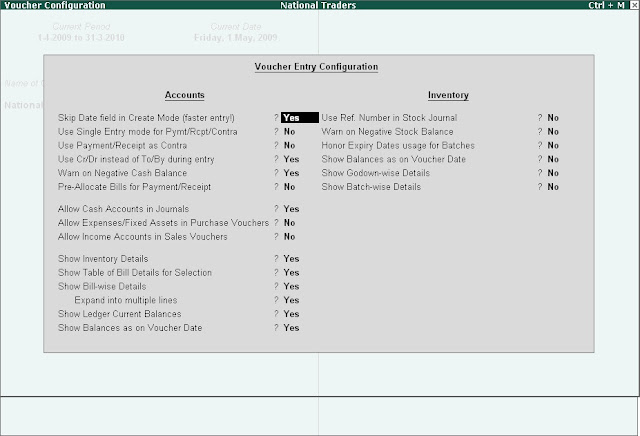
No comments:
Post a Comment